Connect an existing project to DagsHub¶
Whether your project is hosted on GitHub, GitLab, BitBucket, or any other Git provider, this guide will walk you through the process of connecting your project to DagsHub. By connecting your project to DagsHub, you'll gain access to data hosting and versioning, experiment tracking, model registry, data annotations, and collaboration capabilities, designed specifically for machine learning projects.
Connecting projects from GitHub to DagsHub¶
If you have a GitHub project ready to connect, you can get started in less than a minute!
- Press the blue Create + button on the top right and click + New Repository
- Select the Import Repository card
- Click on the GitHub Connect button and authorize in GitHub
- Click the Add/Revoke Access button and choose to give access to all your repositories or specific ones.
- Click the repository you want to connect on DagsHub and click Connect Repository.
DagsHub connect
Connecting & Migrating projects for GitLab, Bitbucket and Other Git servers to DagsHub¶
If your project is hosted on GitLab, BitBucket, or any other Git provider you can connect of migrate it to DagsHub. The migration process is identical to the connection but assumes you want to move the project's development entirely to DagsHub. Therefore, it will create a new Git remote server for the project and clone all the files from the original Git server to it.
Connecting your project¶
Use this when you need a lasting connection between your project on the other git server and DagsHub, for example when you're working with other team members that aren't on the ML team.
- Click the Create + button and choose the + New Repository option.
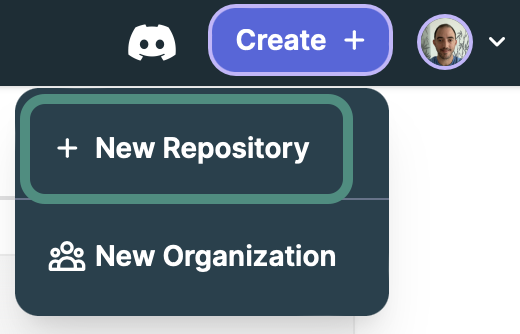
- Select the Import Repository card.
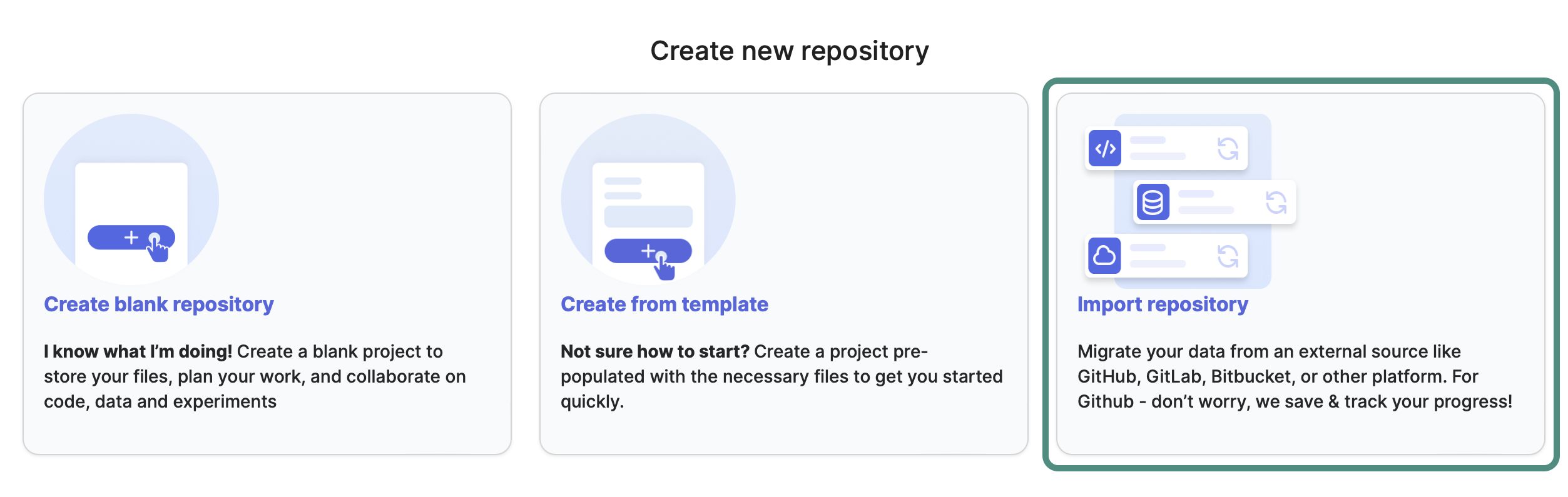
- Choose the Other option on the Connection menu.
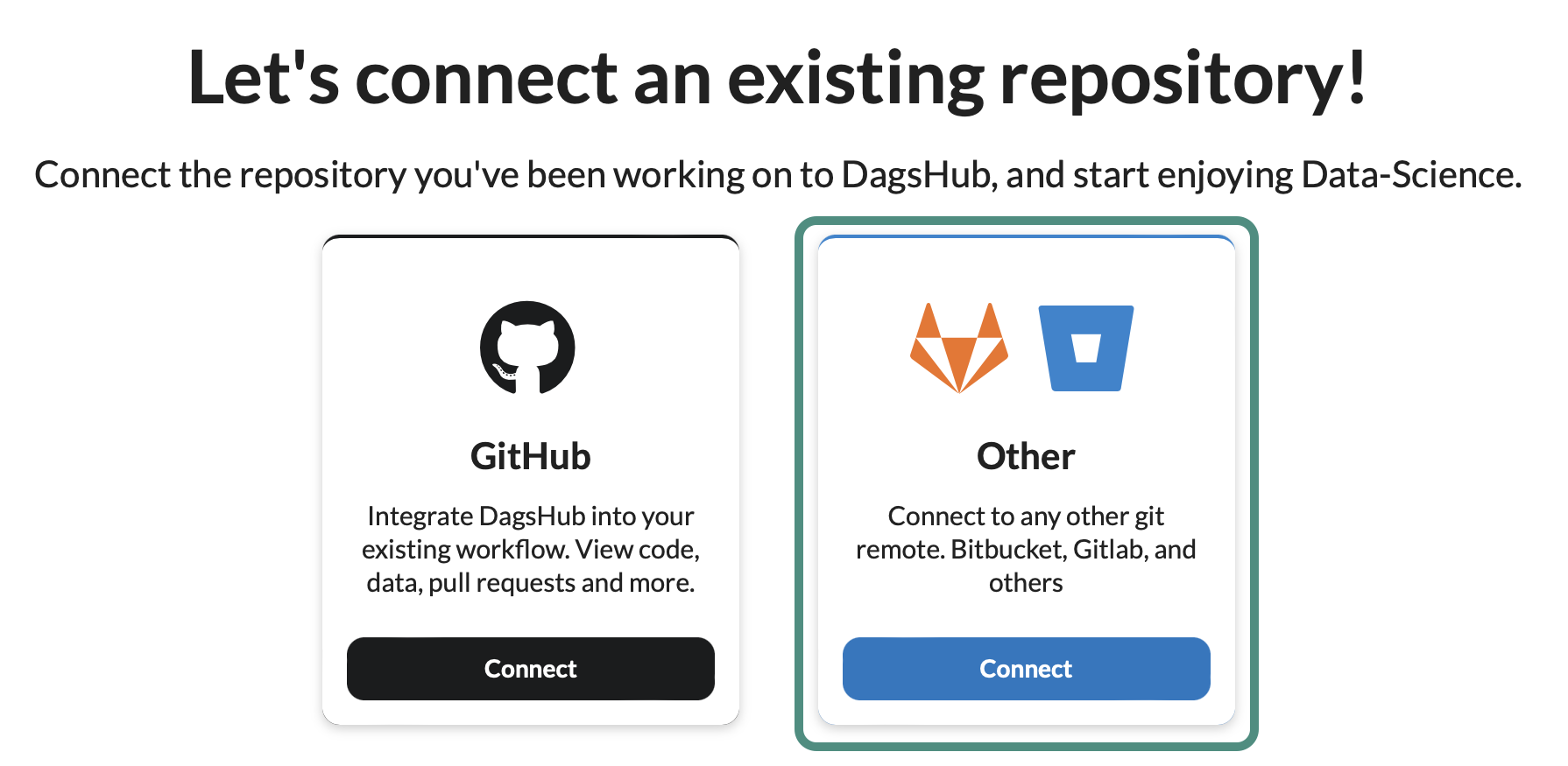
- Fill in the connection information:
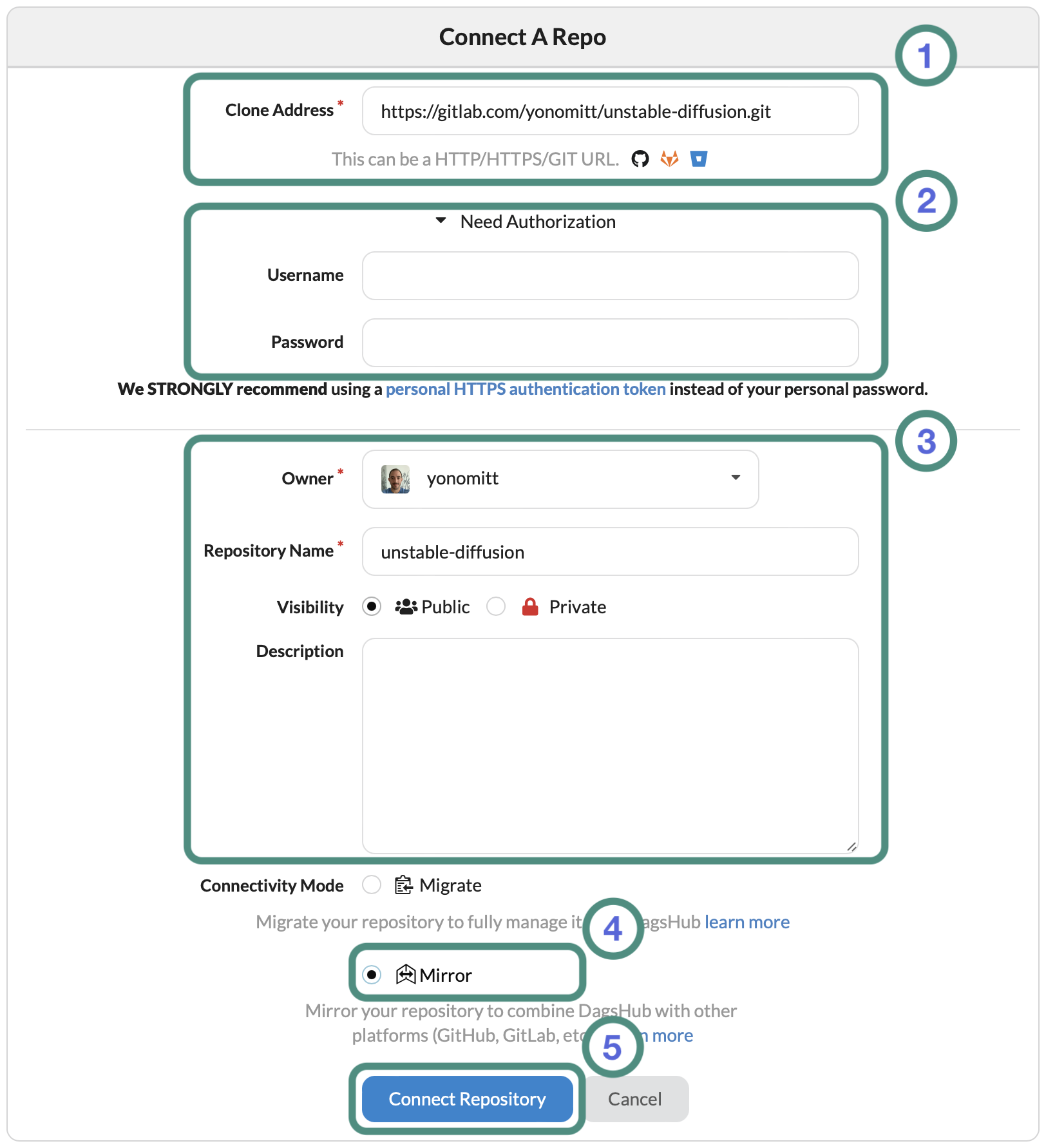
- The Git server address - can be an HTTP/HTTPS/GIT URL.
- If it requires authorization to access the Git server, please add the user name and authentication token (or password) needed to access it.
- The new DagsHub repository settings:
- The repository owner (mandatory) - can be a user or an organization.
- The repository name (mandatory).
- Visibility (optional).
- Description (optional).
- Select Mirror under Connectivity Mode.
- Launch the Connection.
Migrating your project DagsHub?¶
Use this option if you want to move your project completely to DagsHub and work on it there. This is effectively creates a disconnected copy of the project on DagsHub.
Follow the same steps as above, but select Migrate under Connectivity Mode.
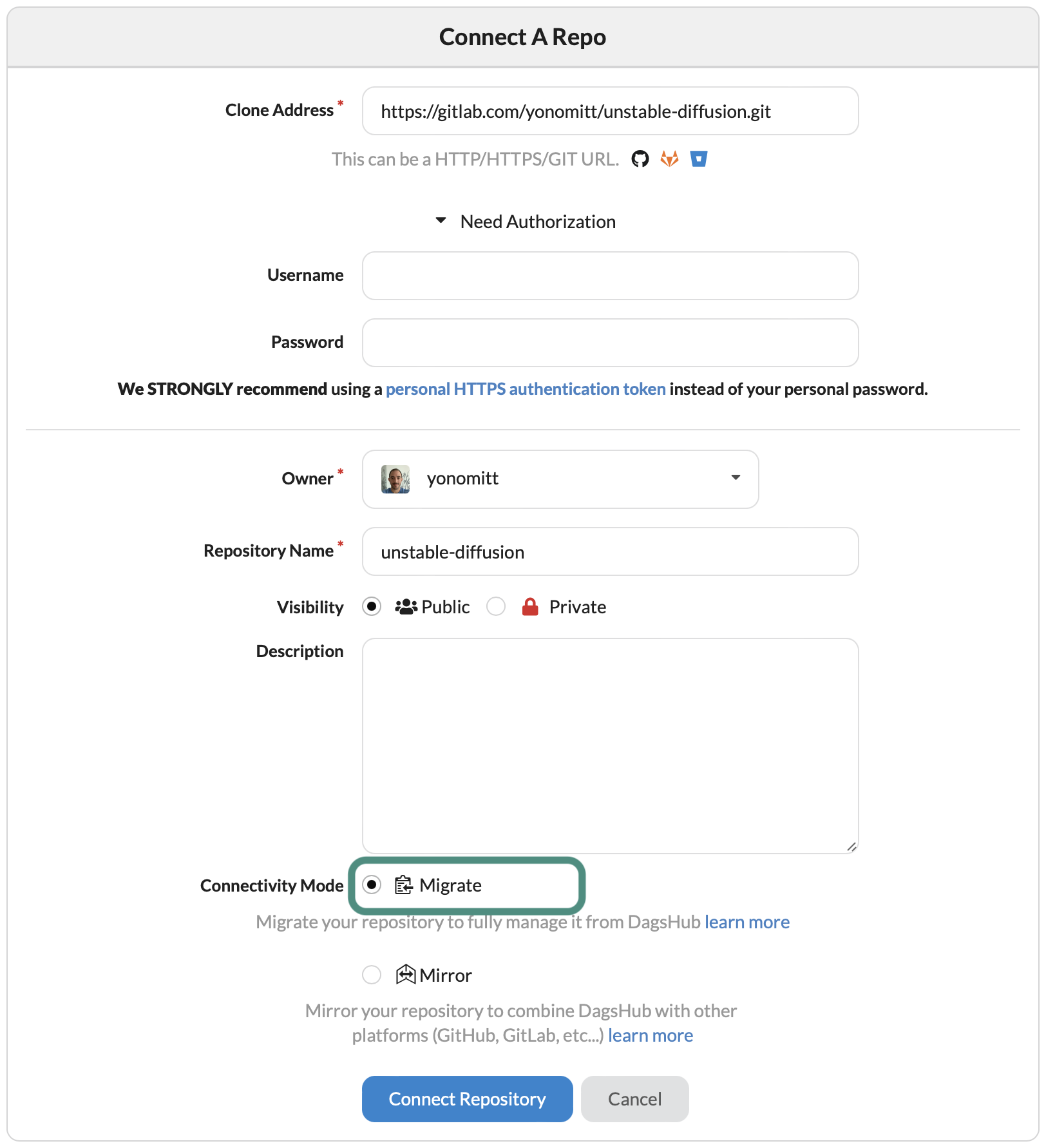
If you need to mirror or migrate a Git server not hosted on GitHub, follow this guide.
Next Steps¶
Now that you have your project set up, you can continue to version datasets and code, track experiments, or check out some of our other common use cases.

