Are you sure you want to delete this access key?


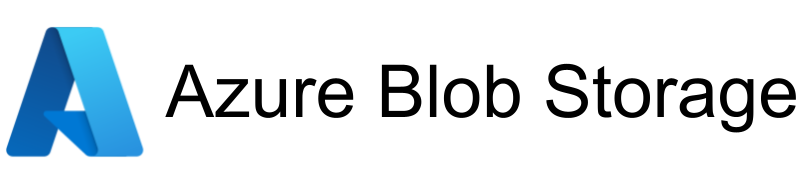
A free and open-source inpainting & outpainting tool powered by SOTA AI model.
| Erase(LaMa) | Replace Object(PowerPaint) |
|---|---|
| Draw Text(AnyText) | Out-painting(PowerPaint) |
|---|---|
Completely free and open-source, fully self-hosted, support CPU & GPU & Apple Silicon
Supports various AI models to perform erase, inpainting or outpainting task.
FileManager: Browse your pictures conveniently and save them directly to the output directory.
IOPaint provides a convenient webui for using the latest AI models to edit your images. You can install and start IOPaint easily by running following command:
# In order to use GPU, install cuda version of pytorch first.
# pip3 install torch==2.1.2 torchvision==0.16.2 --index-url https://download.pytorch.org/whl/cu118
# AMD GPU users, please utilize the following command, only works on linux, as pytorch is not yet supported on Windows with ROCm.
# pip3 install torch==2.1.2 torchvision==0.16.2 --index-url https://download.pytorch.org/whl/rocm5.6
pip3 install iopaint
iopaint start --model=lama --device=cpu --port=8080
That's it, you can start using IOPaint by visiting http://localhost:8080 in your web browser.
All models will be downloaded automatically at startup. If you want to change the download directory, you can add --model-dir. More documentation can be found here
You can see other supported models at here and how to use local sd ckpt/safetensors file at here.
You can specify which plugins to use when starting the service, and you can view the commands to enable plugins by using iopaint start --help.
More demonstrations of the Plugin can be seen here
iopaint start --enable-interactive-seg --interactive-seg-device=cuda
You can also use IOPaint in the command line to batch process images:
iopaint run --model=lama --device=cpu \
--image=/path/to/image_folder \
--mask=/path/to/mask_folder \
--output=output_dir
--image is the folder containing input images, --mask is the folder containing corresponding mask images.
When --mask is a path to a mask file, all images will be processed using this mask.
You can see more information about the available models and plugins supported by IOPaint below.
Install nodejs, then install the frontend dependencies.
git clone https://github.com/Sanster/IOPaint.git
cd IOPaint/web_app
npm install
npm run build
cp -r dist/ ../iopaint/web_app
Create a .env.local file in web_app and fill in the backend IP and port.
VITE_BACKEND=http://127.0.0.1:8080
Start front-end development environment
npm run dev
Install back-end requirements and start backend service
pip install -r requirements.txt
python3 main.py start --model lama --port 8080
Then you can visit http://localhost:5173/ for development.
The frontend code will automatically update after being modified,
but the backend needs to restart the service after modifying the python code.
Press p or to see the previous file or, n or to see the next file
Are you sure you want to delete this access key?
Are you sure you want to delete this access key?
Are you sure you want to delete this access key?
Are you sure you want to delete this access key?