Are you sure you want to delete this access key?


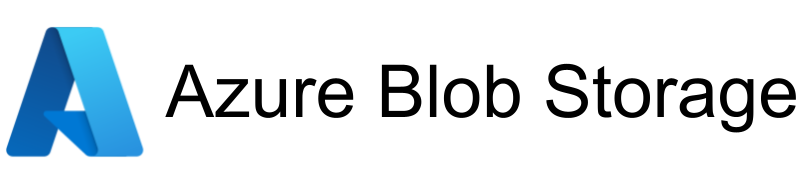
| Legend |
|---|
| DVC Managed File |
| Git Managed File |
| Metric |
| Stage File |
| External File |
| Legend |
|---|
| DVC Managed File |
| Git Managed File |
| Metric |
| Stage File |
| External File |
Workflows
Dataset URL: https://drive.google.com/file/d/1tVG9mRTG1iZMApwhRSEw7kpzHSLPPHbY/view?usp=sharing
STEPS: Clone the repository
https://github.com/Subash7Lingden/cnnClassifier
STEP 01- Create a conda environment after opening the repository
conda create -n cnncls python=3.8 -y
conda activate cnncls
STEP 02- install the requirements
pip install -r requirements.txt
# Finally run the following command
python app.py
Now,
open up you local host and port
Author: Subash7Lingden
Data Scientist
Email: subashsubblingden@gmail.com
set MLFLOW_TRACKING_URI=https://dagshub.com/Subash7Lingden/chest-cancer-classification.mlflow \
set MLFLOW_TRACKING_USERNAME=Subash7Lingden \
set MLFLOW_TRACKING_PASSWORD=8f40a6bf67c159973e12883280933fe94375eb98 \
python script.py
DVC cmd
About MLflow & DVC
MLflow
- Its Production Grade
- Trace all of your expriements
- Logging & taging your model
DVC
- Its very lite weight for POC only
- lite weight expriements tracker
- It can perform Orchestration (Creating Pipelines)
#with specific access
1. EC2 access : It is virtual machine
2. ECR: Elastic Container registry to save your docker image in aws
#Description: About the deployment
1. Build docker image of the source code
2. Push your docker image to ECR
3. Launch Your EC2
4. Pull Your image from ECR in EC2
5. Lauch your docker image in EC2
#Policy:
1. AmazonEC2ContainerRegistryFullAccess
2. AmazonEC2FullAccess
- Save the URI: 339712821913.dkr.ecr.us-east-1.amazonaws.com/chest-ct-scan-cancer
Create EC2 machine (Ubuntu)
Open EC2 and Install docker in EC2 Machine:
#optinal
sudo apt-get update -y
sudo apt-get upgrade
#required
curl -fsSL https://get.docker.com -o get-docker.sh
sudo sh get-docker.sh
sudo usermod -aG docker ubuntu
newgrp docker
setting>actions>runner>new self hosted runner> choose os> then run command one by one
AWS_ACCESS_KEY_ID=
AWS_SECRET_ACCESS_KEY=
AWS_REGION = us-east-1
AWS_ECR_LOGIN_URI = demo>> 566373416292.dkr.ecr.ap-south-1.amazonaws.com
ECR_REPOSITORY_NAME = simple-app
Press p or to see the previous file or, n or to see the next file
Are you sure you want to delete this access key?
Are you sure you want to delete this access key?
Are you sure you want to delete this access key?
Are you sure you want to delete this access key?