Are you sure you want to delete this access key?


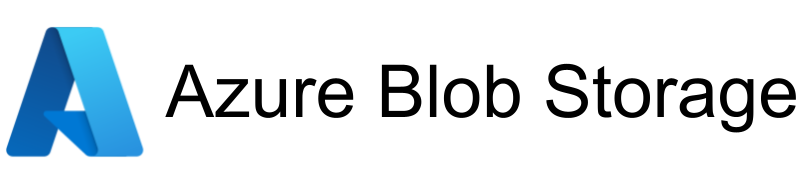
| Legend |
|---|
| DVC Managed File |
| Git Managed File |
| Metric |
| Stage File |
| External File |
| Legend |
|---|
| DVC Managed File |
| Git Managed File |
| Metric |
| Stage File |
| External File |
Clone the repository
https://github.com/krishnaik06/Kidney-Disease-Classification-Deep-Learning-Project
conda create -n cnncls python=3.8 -y
conda activate cnncls
pip install -r requirements.txt
# Finally run the following command
python app.py
Now,
open up you local host and port
MLFLOW_TRACKING_URI=https://dagshub.com/Divyanshu6797/ct-scan-Kidney.mlflow MLFLOW_TRACKING_USERNAME=Divyanshu6797 MLFLOW_TRACKING_PASSWORD=118413c2287ead00ba2ae4a3d176de2053c8ffce python script.py
Run this to export as env variables:
export MLFLOW_TRACKING_URI=https://dagshub.com/Divyanshu6797/ct-scan-Kidney.mlflow
export MLFLOW_TRACKING_USERNAME=Divyanshu6797
export MLFLOW_TRACKING_PASSWORD=118413c2287ead00ba2ae4a3d176de2053c8ffce
MLflow
DVC
#with specific access
1. EC2 access : It is virtual machine
2. ECR: Elastic Container registry to save your docker image in aws
#Description: About the deployment
1. Build docker image of the source code
2. Push your docker image to ECR
3. Launch Your EC2
4. Pull Your image from ECR in EC2
5. Lauch your docker image in EC2
#Policy:
1. AmazonEC2ContainerRegistryFullAccess
2. AmazonEC2FullAccess
- Save the URI: 891377275153.dkr.ecr.ap-south-1.amazonaws.com/kidney
#optinal
sudo apt-get update -y
sudo apt-get upgrade
#required
curl -fsSL https://get.docker.com -o get-docker.sh
sudo sh get-docker.sh
sudo usermod -aG docker ubuntu
newgrp docker
setting>actions>runner>new self hosted runner> choose os> then run command one by one
AWS_ACCESS_KEY_ID=
AWS_SECRET_ACCESS_KEY=
AWS_REGION = us-east-1
AWS_ECR_LOGIN_URI = demo>> 566373416292.dkr.ecr.ap-south-1.amazonaws.com
ECR_REPOSITORY_NAME = simple-app
Press p or to see the previous file or, n or to see the next file
Are you sure you want to delete this access key?
Are you sure you want to delete this access key?
Are you sure you want to delete this access key?
Are you sure you want to delete this access key?