Are you sure you want to delete this access key?


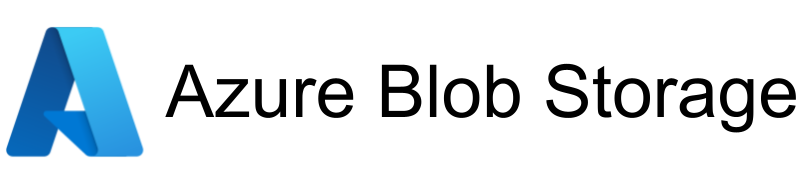
| Legend |
|---|
| DVC Managed File |
| Git Managed File |
| Metric |
| Stage File |
| External File |
| Legend |
|---|
| DVC Managed File |
| Git Managed File |
| Metric |
| Stage File |
| External File |
This part will change slightly depending on what operating system you are using.
cd (change directory) command. You can run ls to see the contents of a directory.git clone https://github.com/DSSGxUK/s22_buckinghamshire.git. This will download the code repository to the current folder.cd s22_buckinghamshire to navigate to the repository folder.python -m venv venv..\venv\Scripts\activate. If you get an error that says ... s22_buckinghamshire\venv\Scripts\Activate.ps1 cannot be loaded because running scripts is disabled on this system. For more information, see about_Execution_Policies at https:/go.microsoft.com/fwlink/?LinkID=135170, then we need to enable execution of signed scripts. We can do this by running Set-ExecutionPolicy RemoteSigned -Scope CurrentUser.python.exe -m pip install --upgrade pip.pip install -r .\requirements.txt.Some initial notes as we move towards a README:
In addition, we want to allow data on characteristics and ks2. This has not been supported yet,
but would fill in features we are passing to the model for training.
2. If files come in as excel (.xlsx), they must be one sheet per file. We do not support multiple sheets per
excel file. It may just be easier to export your files directly as CSV.
3. Currently columns are renamed to snake_case. You may need to add more columns to the renaming dictionary if
your columns have changed or are different. You can find the renaming dictionary in the src directory in
the [TYPE]_utils.py file where [TYPE] refers to whatever your data type is. Note ks2 and characteristics
will not currently show up in there.
4. We assume that the CCIS datasets have a month/year of birth column with numeric month and year values in the form
[MONTH]/[YEAR]. We don't use the date of birth column. You can safely remove it if there is concern about data sensitivity.
NOTE: No column names can include "__"! This is a special reserved character for our code.
TODO for presentation
• The Measures table(named as Measures_table) contains some measured valued we need to display on powerBI visualisations. We can easily create new measure in PowerBI. You will need to implement these measures (name and formula are given):
• We also need to create few new columns for PowerBI. These are as follows along with the formula:
Column Name: MentalHealthFlag
Column Name: Age
Column Name: Attendance%
Column Name: Gender
Column Name: Parent/Preg%
Column Name: Gender
NOTE: replace fake_test_dataset with the actual file name which contains the predictions
Press p or to see the previous file or, n or to see the next file
Are you sure you want to delete this access key?
Are you sure you want to delete this access key?
Are you sure you want to delete this access key?
Are you sure you want to delete this access key?