Are you sure you want to delete this access key?


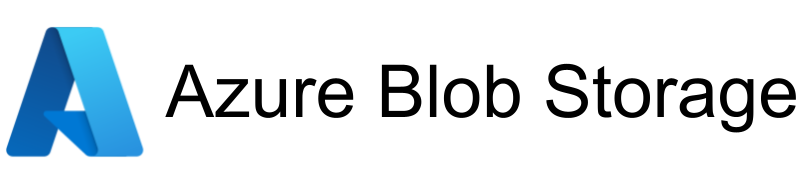
| Legend |
|---|
| DVC Managed File |
| Git Managed File |
| Metric |
| Stage File |
| External File |
| Legend |
|---|
| DVC Managed File |
| Git Managed File |
| Metric |
| Stage File |
| External File |
This repository contains the description and code for setting up DVC to use a remote computer server using dask. Note that this use case relay on the original DVC tutorial and its code found here https://dvc.org/doc/tutorial.
The use case have the following prerequisites:
/scratch/dvc_data_cache/./scratch/dvc_users/[REMOTE_USERNAME]/.mlflow server --host 0.0.0.0ssh-keygen), which have been copied to the remote server: ssh-copy-id [REMOTE_USERNAME]@[REMOTE_IP].ssh -L 8786:[REMOTE_USERNAME]@[REMOTE_IP]:8786, -L 5000:[REMOTE_USERNAME]@[REMOTE_IP]:5000 [REMOTE_USERNAME]@[REMOTE_IP].git clone git@github.com:<GITHUB_USERNAME>/dvc.gitcd dvcconda create -n py36_open_source_dvc python=3.6conda activate py36_open_source_dvcpip install -r requirements.txtpip install -r tests/requirements.txtpip install -e .pip install pre-commitpre-commit installwhich dvc should say [HOME]/anaconda3/envs/py36_open_source_dvc/bin/dvc and dvc --version should say the exact version available in you local DVC development repository.conda activate py36_open_source_dvcdvc remote add ahsoka ssh://[REMOTE_IP]/scratch/dvc_users/[REMOTE_USERNAME]/ --globaldvc remote modify ahsoka user [REMOTE_USERNAME] --globaldvc remote modify ahsoka port 22 --globaldvc remote modify ahsoka keyfile [PATH_TO_YOUR_PUBLIC_SSH_KEY] --globaldvc remote add ahsoka_cache ssh://[REMOTE_IP]/scratch/dvc_data_cache --globaldvc remote modify ahsoka_cache user [REMOTE_USERNAME] --globaldvc remote modify ahsoka_cache port 22 --globaldvc remote modify ahsoka_cache keyfile [PATH_TO_YOUR_PUBLIC_SSH_KEY] --globaldvc config cache.ssh ahsoka_cache --globalThis use case of DVC and Dask has been set up as follow.
On your remote server do the following:
cd scratch/dvc_users/[REMOTE_USERNAME]mkdir dvc_dask_use_casecd dvc_dask_use_casewget -P ./ https://s3-us-west-2.amazonaws.com/dvc-share/so/100K/Posts.xml.tgztar zxf ./Posts.xml.tgz -C ./On your local machine do the following:
git clone git@github.com:PeterFogh/dvc_dask_use_case.gitconda env create -f conda_env.yml, which have been create by the following commands (executed the 16-03-2019):
conda create --name py36_open_source_dvc_dask_use_case --clone py36_open_source_dvcconda install -n py36_open_source_dvc_dask_use_case dask scikit-learn mlflow matplotlibconda env export -n py36_open_source_dvc_dask_use_case > conda_env.ymlconda activate py36_open_source_dvc && which dvc && dvc --version and conda activate py36_open_source_dvc_dask_use_case && which dvc && dvc --versiondvc repro - which have been specified by the following DVC stages:
conda activate py36_open_source_dvc_dask_use_casedvc run -d xml_to_tsv.py -d conf.py -d remote://ahsoka/dvc_dask_use_case/Posts.xml -o remote://ahsoka/dvc_dask_use_case/Posts.tsv -f xml_to_tsv.dvc python xml_to_tsv.pydvc run -d split_train_test.py -d conf.py -d remote://ahsoka/dvc_dask_use_case/Posts.tsv -o remote://ahsoka/dvc_dask_use_case/Posts-test.tsv -o remote://ahsoka/dvc_dask_use_case/Posts-train.tsv -f split_train_test.dvc python split_train_test.pydvc run -d featurization.py -d conf.py -d remote://ahsoka/dvc_dask_use_case/Posts-train.tsv -d remote://ahsoka/dvc_dask_use_case/Posts-test.tsv -o remote://ahsoka/dvc_dask_use_case/matrix-train.p -o remote://ahsoka/dvc_dask_use_case/matrix-test.p -f featurization.dvc python featurization.pydvc run -d train_model.py -d conf.py -d remote://ahsoka/dvc_dask_use_case/matrix-train.p -o remote://ahsoka/dvc_dask_use_case/model.p -f train_model.dvc python train_model.pydvc run -d evaluate.py -d conf.py -d remote://ahsoka/dvc_dask_use_case/model.p -d remote://ahsoka/dvc_dask_use_case/matrix-test.p -m eval.txt -f Dvcfile python evaluate.pydvc metrics show -a.mlflow.log_artifacts() do not support files saved on the remote server. Artifact files must be located at a directory shared by both the client machine and the server using the methods described here. Read https://github.com/mlflow/mlflow/issues/572#issuecomment-427718078 for more details on the problem. However, we can circumvent this problem using Dask to executed the MLflow run on the remote server. Thereby, both the client and the MLflow tracking server has not problem reading and writing to the same folder, as the they are executed on the same machine.Press p or to see the previous file or, n or to see the next file
Are you sure you want to delete this access key?
Are you sure you want to delete this access key?
Are you sure you want to delete this access key?
Are you sure you want to delete this access key?